How to make a fake Game Boy Camera photo
Learn how to create a fake Game Boy photo using free software.
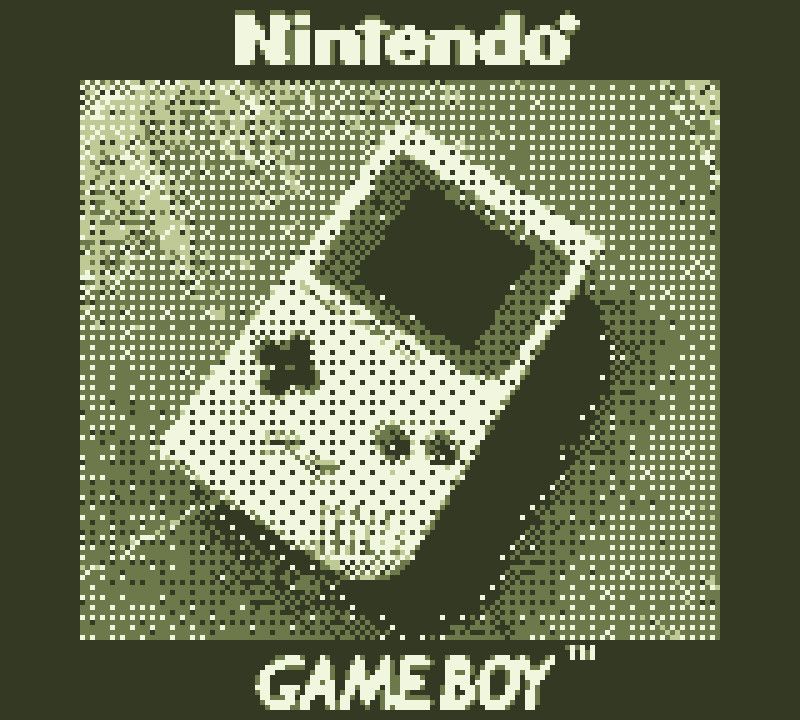
If you are like me, and you find the look of the Gameboy Camera photo’s at least mildly interesting, you might want to reproduce the effect. Here is a step by step tutorial using Gimp (free photo editor for Mac, Windows and Linux) on how to generate a fake Gameboy Camera photo.
Don’t forget to post the result on Instagram and tag me (@GameboyManiac) 😎
Generate a fake Gameboy Camera photo with these steps:
Take a photo with any camera. Note that the Gameboy camera takes square-ish photo’s (128x112px), so take this into account.
For a grayscale result download the grayscale template here. For a “Greenscale” result download this template. If you would download the actual photo’s from the gameboy camera they would be in grayscale, but the greenscale might look more familiar.
Open the photo you took AND the template you want to use in Gimp.
Select Image -> Mode -> Grayscale
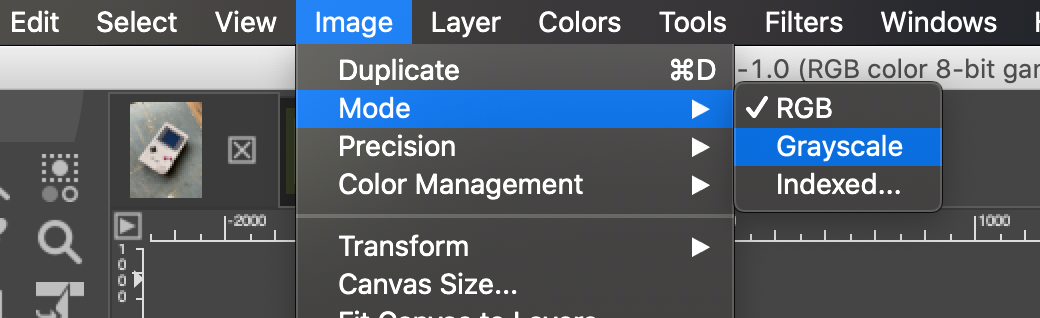
Select Image -> Scale Image and set the Width to 128 for portrait photo’s OR the height to 112px for landscape photo’s so that we keep some pixels to crop in the other direction.
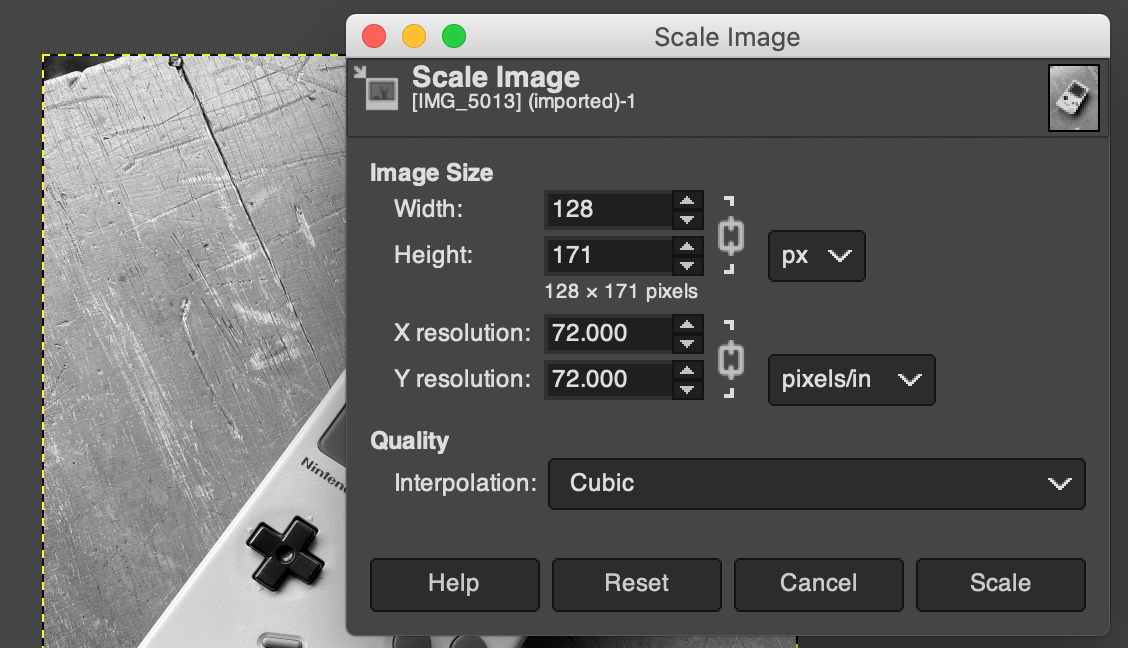
To set the final image dimensions go to Image -> Canvas size and make sure you set it to 128x112px. You can slide the frame around in the preview to get the part of the image you want.
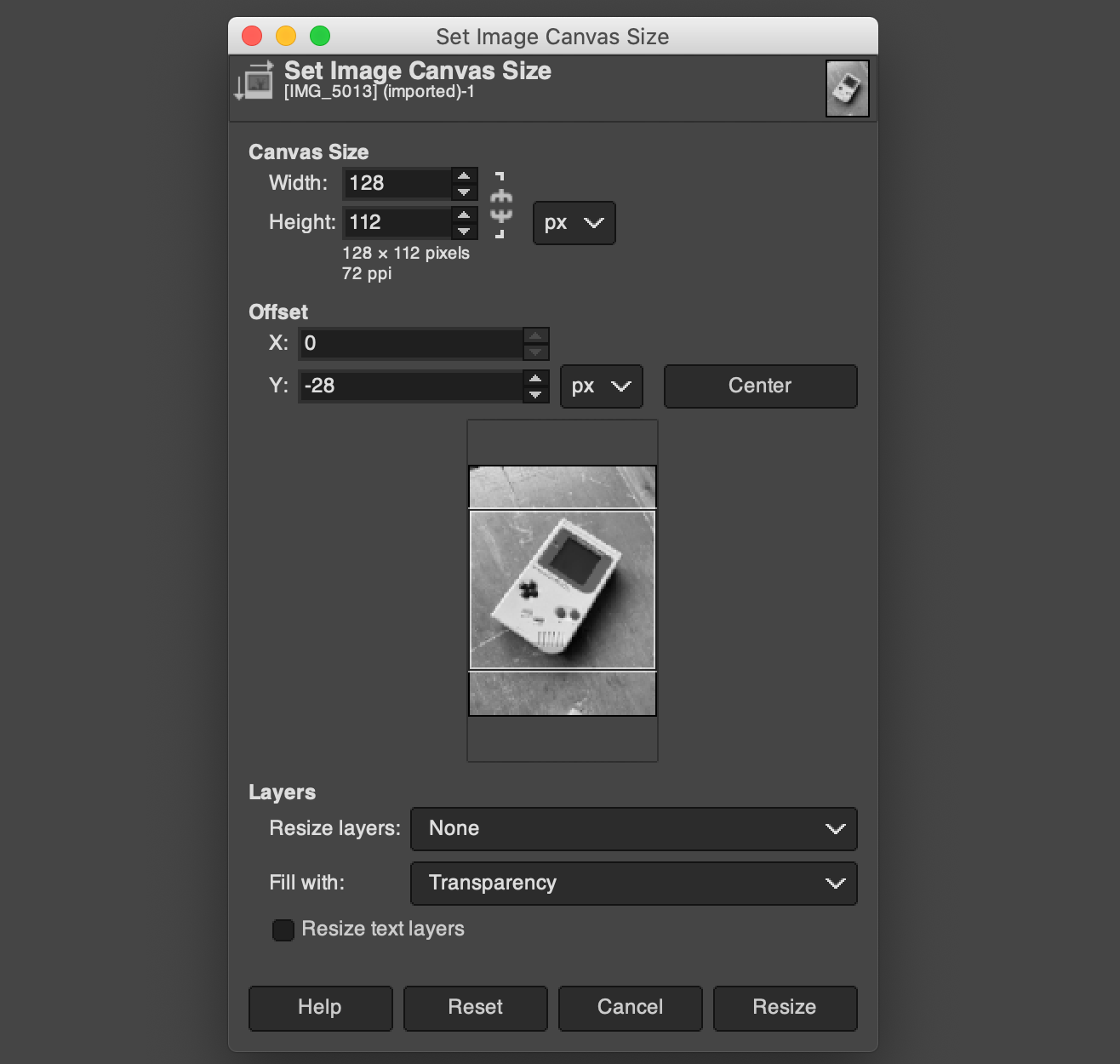
Go to Image -> Mode -> Indexed. Select Use custom palette and select the Colormap of Image #x by clocking the little palette image and choosing it from the drop down. This is a colormap of the frame image, so this will match the colors. Set Color dithering to Positioned.
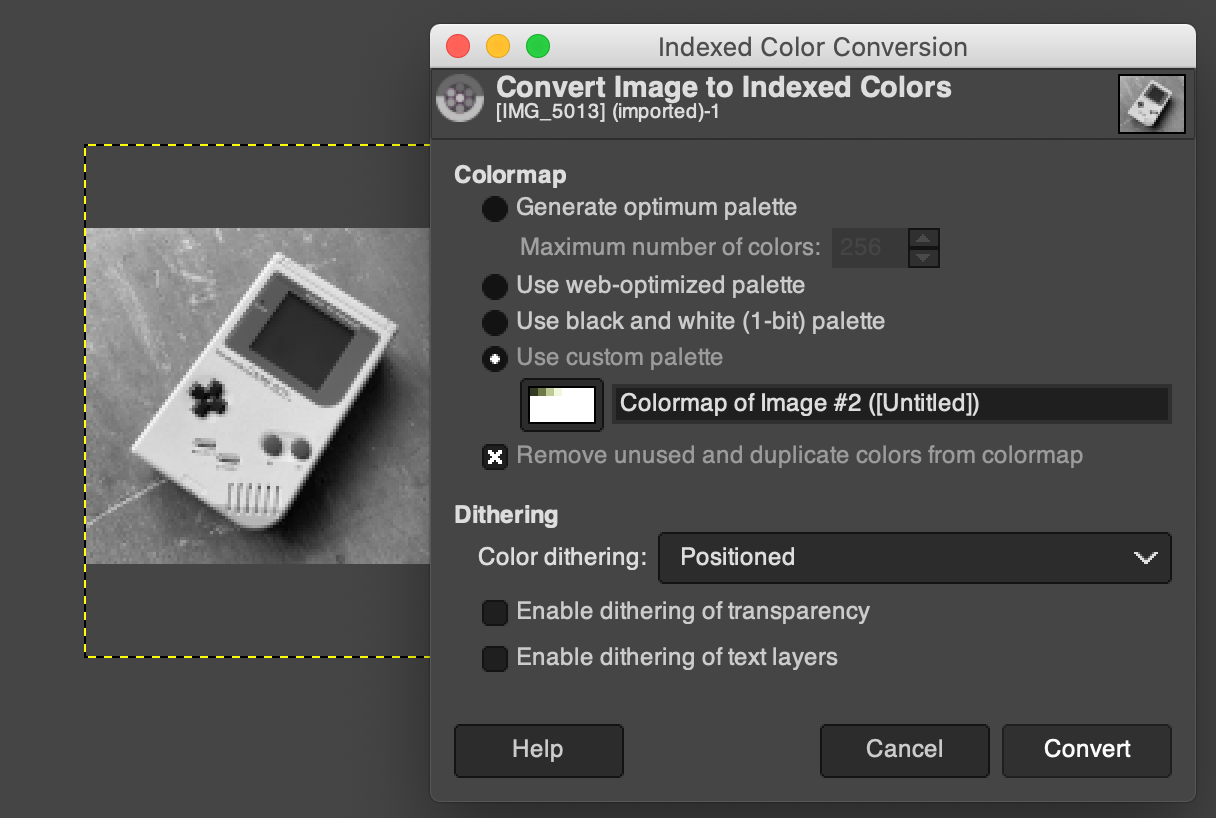
Now press Command-A (Mac) or CTRL-A (Windows, linux) to select the whole image and press Command/Ctrl C to copy it.
Open the downloaded image frame from the tabs at the top of the window and press CMD/CTRL V to paste the generated image into it. It will paste centered, which is the exact correct position. You now have a real-fake Gameboy Camera photo.
At this point you have an image in the actual resolution of the Game Boy Camera. To make it a bit more usable on i.e. social media, we need to upscale it a bit without loss of the pixelated look.
Go to Image -> Scale image. To keep the pixelated look, make sure you upscale it to a multiple of the original resolution (use % for this) and make sure you set interpolation to none.
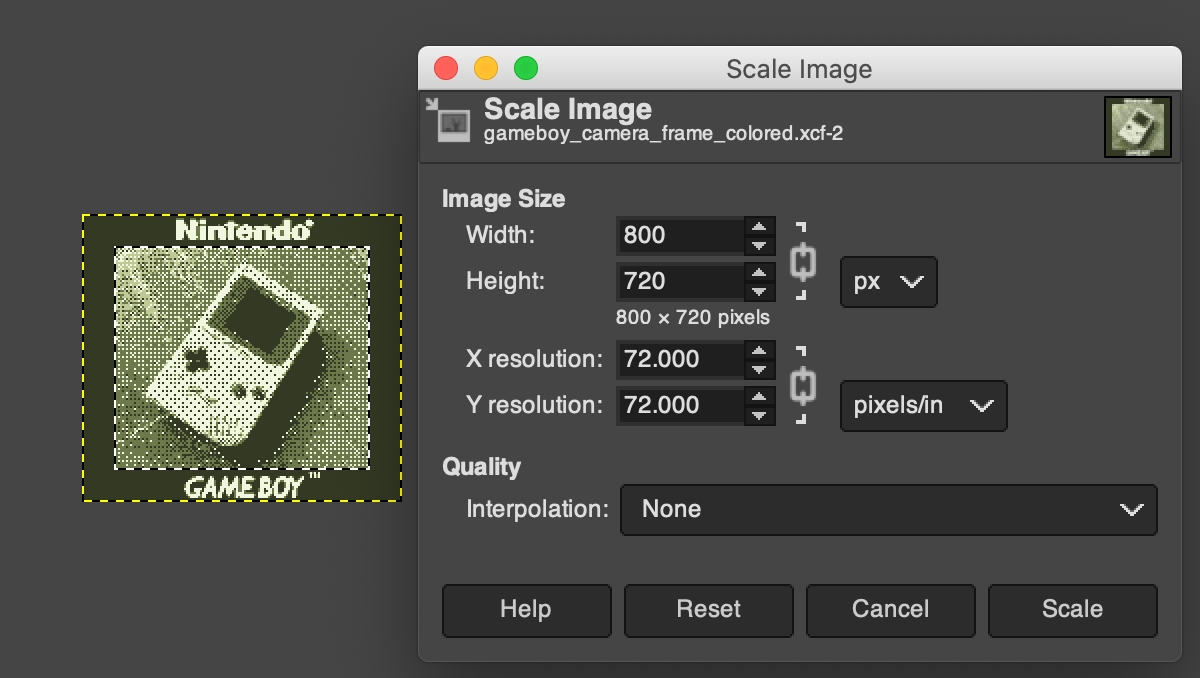
Export as a jpeg or gif (File -> Export as).
The endresult with the colored template:
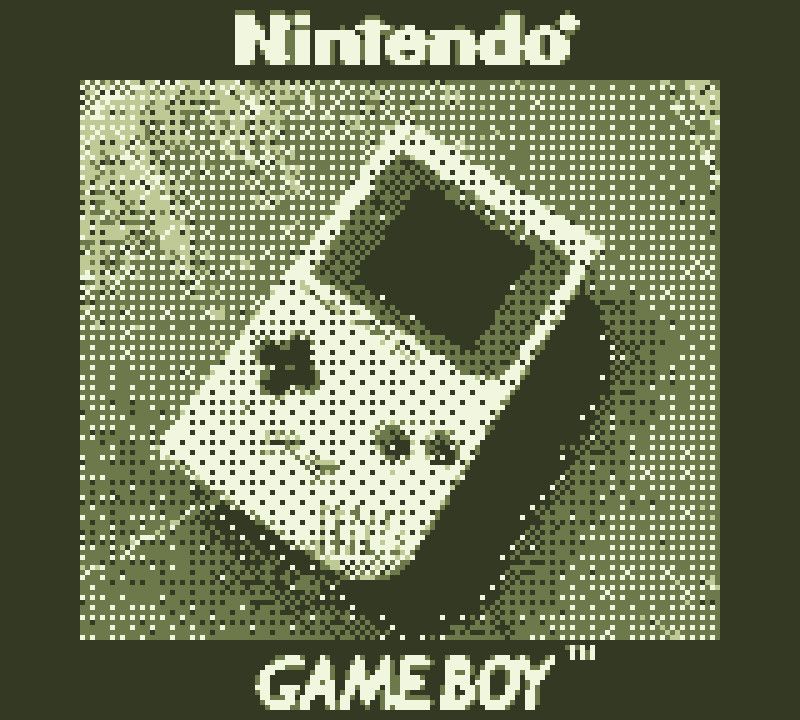
The endresult with grayscale template:

Follow me on Instagram for more retro goodness.